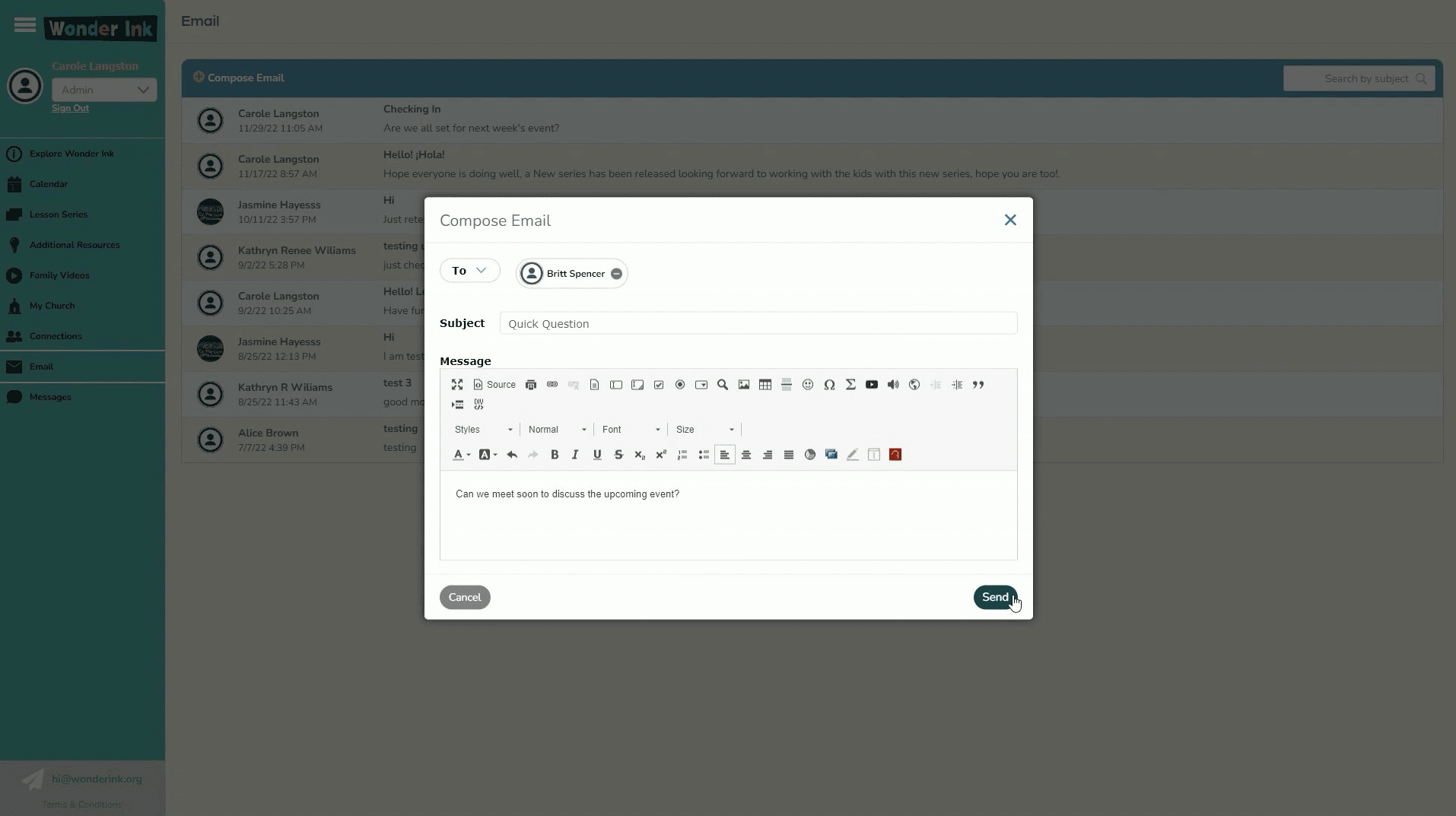In this video, we are going to learn the difference between email and messages in Wonder Ink. Both email and messages are located on the left navigation section.
Let’s start with email. You may use the email function inside the portal as you would any email. Start by clicking email. Then click the plus sign to compose email. Add your recipient address, subject, message, then click send. The recipient will receive an email in their inbox with your email message.
Messaging
While email can be used outside of the portal, messaging is designed to be used for communication within your network of collaborators in the portal. To access this feature, click on messages, then the plus sign for new message. Add your recipient’s name, subject, and message. Then click send. Notice that you can also cancel, delete, filter, and search in your messages.
Now you know how to use email and Messages in Wonder Ink.
Watch our other videos in the Learning Hub that teach you how to use other features in Wonder Ink.
Watch More Orientation Videos
- How to Set Up Devices for Teaching Wonder Ink
- Welcome to Wonder!
- How Can We Help Kids Build Identity in God’s Big Story?
- Welcome to Wonder: Platform Overview
- How to Present a Lesson
- Network and Collaboration Overview
- The Wonder Ink Scope and Sequence
- Family Portal Overview
- Signing Up for Wonder Ink as a Parent
- How to Set Up Parents and Staff on Wonder Ink
- How to Use Wonder Ink’s Calendar Feature
- Signing Up for Wonder Ink as a Church Volunteer or Staff Member
- Series and Lesson Resources: Using the Resource Library
- Tips for Using the Wonder Ink Lesson Builder
- Live: How to Customize Wonder Ink Lessons
- Live: Setting Up and Using Technology in the Classroom
Wonder Ink’s 3-year, 52-week children’s ministry curriculum offers kids space to fully find their place in God’s Big Story. Children discover they are Known by God, Loved by Jesus, and Led by the Holy Spirit.