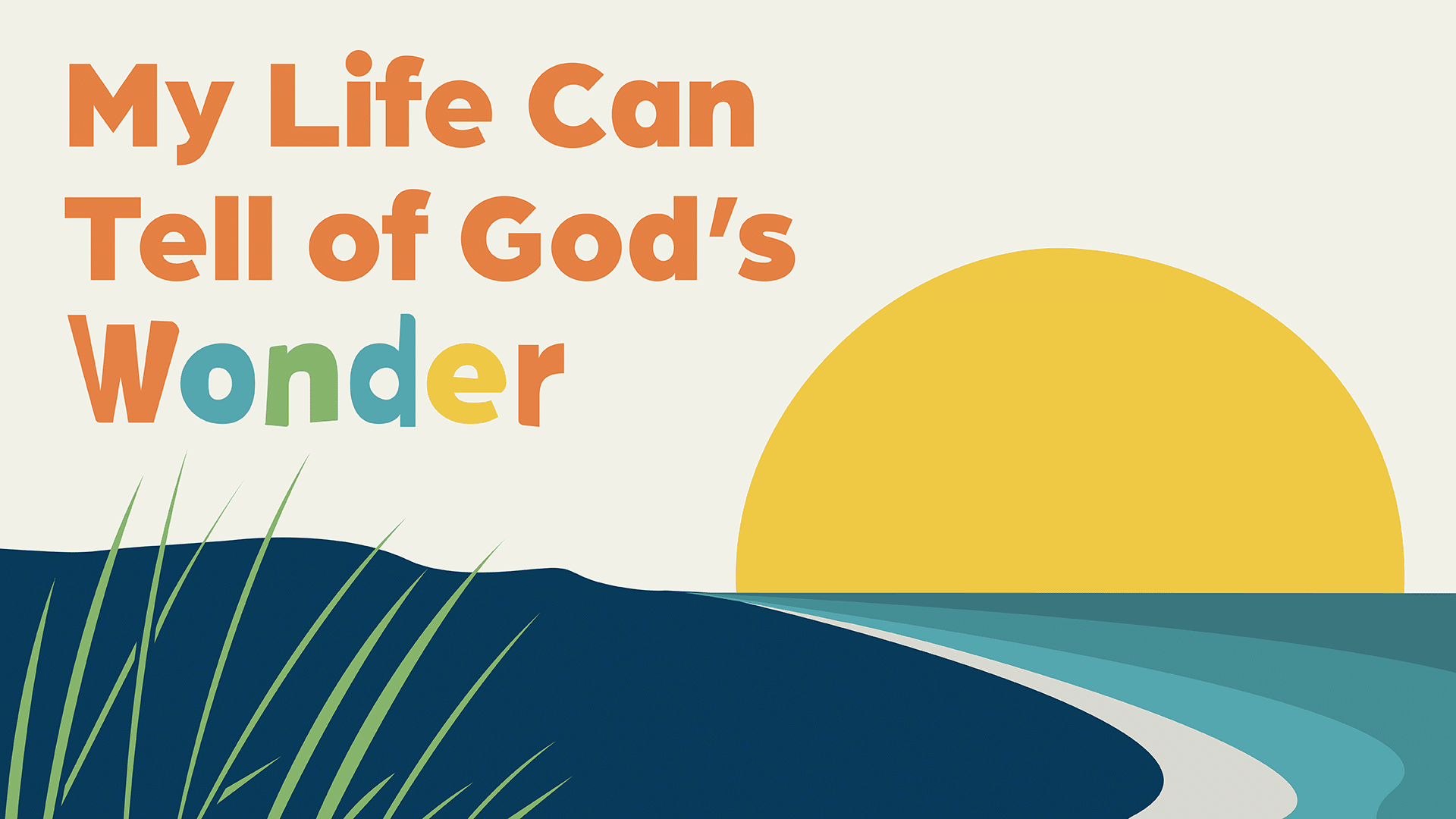In this video, we are going to learn how to use the calendar feature in Wonder Ink. Once you are logged in to Wonder Ink, you will click on the calendar icon on the left menu bar.
Now that your calendar is open, you will see the current month’s calendar. On the right hand side, you will see each available series and its corresponding lessons, which you can view when you click on the plus sign. On the calendar, you will see the lessons pre-populated in alignment with the recommended timeline.
Moving or Deleting Lessons
However, you can delete lessons on the calendar and drag and drop lessons to any date you wish. Let’s find out how to delete a lesson from the calendar. Simply click the ‘X’ in the top right corner. You will see a popup asking if you are sure you want to delete, then select yes.
On the calendar, you will see the lessons pre-populated in alignment with the recommended timeline.
To add a lesson to the calendar, simply click and hold the desired lesson, drag it to the desired date, then release it. You can also open your lessons from the calendar. Clicking on the item will open the lesson builder where you can edit and add items as you wish.
Now you know how to use the calendar feature. Watch our other videos in the Learning Hub that teach you how to use other features in Wonder Ink.
Watch More Orientation Videos
- How to Set Up Devices for Teaching Wonder Ink
- How to Send Emails and Messages
- Welcome to Wonder!
- How Can We Help Kids Build Identity in God’s Big Story?
- Welcome to Wonder: Platform Overview
- How to Present a Lesson
- Network and Collaboration Overview
- The Wonder Ink Scope and Sequence
- Family Portal Overview
- Signing Up for Wonder Ink as a Parent
- How to Set Up Parents and Staff on Wonder Ink
- Signing Up for Wonder Ink as a Church Volunteer or Staff Member
- Series and Lesson Resources: Using the Resource Library
- Tips for Using the Wonder Ink Lesson Builder
- Live: How to Customize Wonder Ink Lessons
- Live: Setting Up and Using Technology in the Classroom
Wonder Ink’s 3-year, 52-week children’s ministry curriculum offers kids space to fully find their place in God’s Big Story. Children discover they are Known by God, Loved by Jesus, and Led by the Holy Spirit.