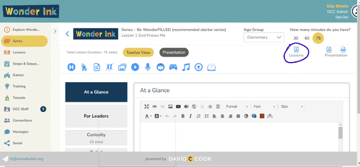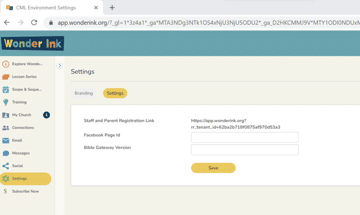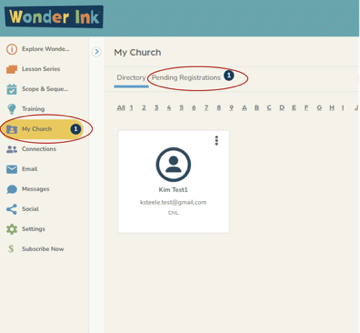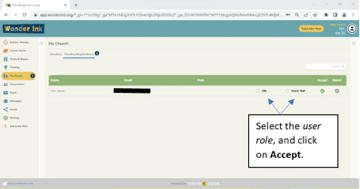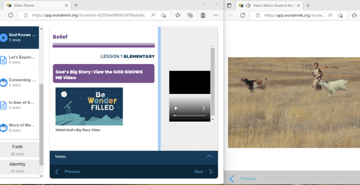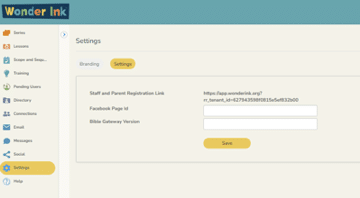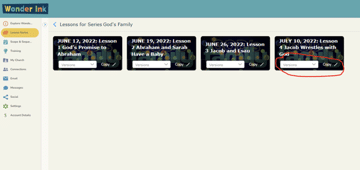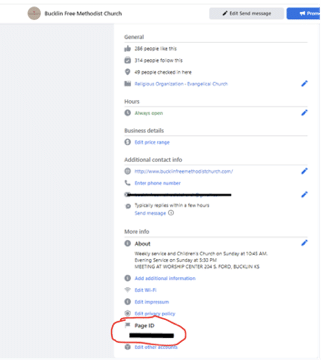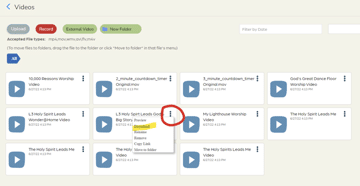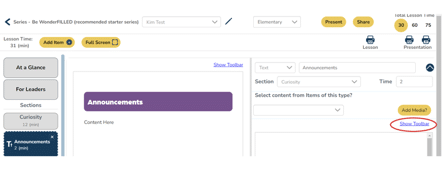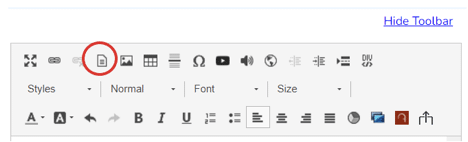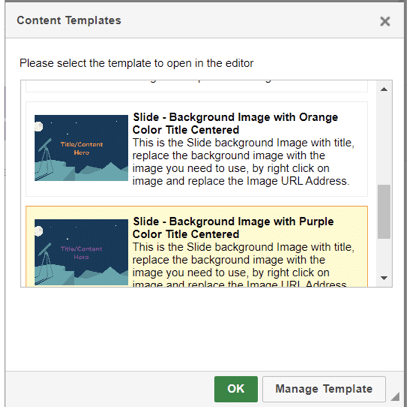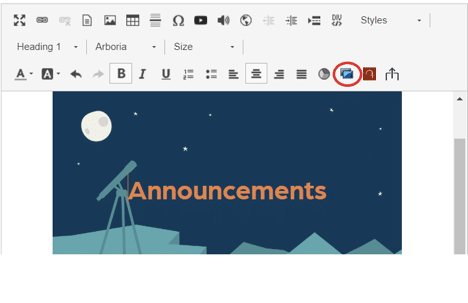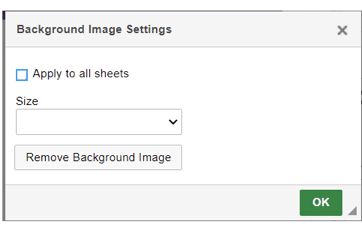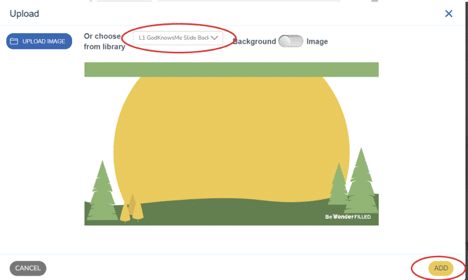Frequently Asked Questions
Our Sunday school, large group/small group curriculum is fully digital, so you can use the ready-to-go lessons or customize it to your needs. If you have a question you don’t find an answer for, please give us a call at (800) 446-7735 or email us at [email protected].
Check out our Wonder Academy or schedule a walk-through for specifics on how to customize your lessons in the Wonder Ink Platform.
Statement of Faith
What is the Statement of Faith for Wonder Ink?
Wonder Ink is a resource of David C Cook. There is no separate Statement of Faith for Wonder Ink, but you can find theological guide-posts in the Scope and Sequence document found HERE. The Statement of Faith for David C Cook can be found on our website here: Statement of Faith
Pricing
If I initially subscribe only to Elementary, can I add Early Childhood to my subscription later?
Yes, you can upgrade your subscription at any time. You will be credited for the unused portion of your current subscription and then charged the price of the full year of the upgraded subscription. For example, if you had purchased the Elementary-only package for 6 months and decided to upgrade to both age levels, you would get a refund for 1/2 of the Elementary-only subscription and then be charged the full amount for the combined age level. Your 12-month subscription would start at that point.
I am not using Wonder Ink the way I thought I would. Can I get a refund?
We offer a 90-day guarantee for Wonder Ink. If you are not satisfied, we will refund 100% in the first 90 days from the purchase date.
Once my church subscribes, how long do we have access to the Wonder Ink content?
As long as your subscription is active, you will have access to the lessons that have been released to you as well as all your edited versions of those lessons. Your license to the platform and all downloaded Wonder Ink lessons expires when your subscription expires.
The Wonder Ink Platform Terms of Use for Churches that are agreed to upon subscribing require you to delete any Wonder Ink files you have downloaded if you cancel your subscription.
We are a multi-campus church; do I need a subscription for each campus?
We want to work with you to find a solution! We know that each multi-campus church is unique, so please reach out to one of our Wonder Ink Specialists ([email protected]). We will help you find a solution that works for your ministry.
Permissions
Can my church post your videos on our YouTube channel?
You have permission to share or repost on YouTube only the Wonder@Home videos that are provided as part of the Wonder Ink curriculum you have purchased, but you do not have permission to post the videos on social media. We invite you to visit https://www.youtube.com/@wonderink and share those videos to your YouTube channel.
Does my church need to get permission to use the Spotify song playlist and YouTube Videos that are referenced in the lessons?
Spotify songs cannot be used without the appropriate CCLI master use license, so please ensure your license is updated before using the Spotify playlist. David C Cook owns the YouTube Videos, and, as a Wonder Ink subscriber, you do not need additional permission to use them.
Can my church use your graphics on our website and/or social media channels?
Yes, we provide backgrounds that you can customize and use in your ministry. We also provide social media images and captions that you can use.
Can I post recordings or livestream my lessons?
You may post or livestream teaching based on Wonder Ink materials on a closed church-owned website, a closed Facebook group, or on a closed YouTube channel administered by a member of your church staff. A closed website, Facebook page, or YouTube channel is one that either requires a password for entry or an invitation and is not freely accessible by the general public.
Can I use free AI (Artificial Intelligence) tools (like ChatGPT or other open-source AIs) to rewrite, edit or customize Wonder Ink lesson content for my church?
The short answer is “No.” Many AI tools store or learn from any content you type or copy/paste into them. Wonder Ink lessons are protected by copyright, and using open-source AI to edit them puts our content at risk of being shared and used in ways that we do not allow. If you need to make changes to lesson content for your church’s use (which is a benefit of your subscription), we ask that you do so manually, without using any AI tools.
Can I translate Wonder Ink lesson content into another language?
You would need a license from us first. If you are interested in translating lesson content into another language, please reach out to us at [email protected]. If approved, we will issue a license to you. Please note that David C Cook will still hold copyright to any translated version of Wonder Ink content—your church will only have access to the translation while you subscribe to Wonder Ink, and you do not have permission to share your translated files with other churches. Use of open-source AI for translation is not allowed. (see question above).
Lesson & Content
Wonder Ink is fully customizable to work for any children’s ministry. Toddler Time is suitable for your littlest kids (1- and-2-year-olds, and young 3-year-olds). Early Childhood lessons can work for 3-year-olds up to 6-year-olds. Elementary lessons are appropriate for kindergarten through 5th or 6th grade.
Elementary lessons provide small group discussion questions for younger and older kids. Depending on how you structure your children’s ministry, you might choose a single set to use or even combine them to make it work for your kids.
If you subscribe to both age levels and there is an activity in the Early Childhood lesson that you think would work well with your Elementary kids, you can easily copy that activity to the Elementary lesson. The flexibility and customizability of Wonder Ink makes it work for any children’s ministry—regardless of the number of students or structure of your ministry.
Small groups are an important part of children’s ministry! We’ve included activities in the Curiosity, Faith, and Identity section of every lesson that can be used for small groups. The Elementary lessons include small group options for older and younger elementary kids.
There are separate, age-appropriate videos for Early Childhood and Elementary. Sometimes the concept/style and casting of the videos is the same for both age groups, but the scripting and content in the videos is an age-appropriate retelling of the same story. We omit certain details from the Early Childhood videos and give more context in the Elementary videos.
Yes. There are many activities in each lesson that don’t require a screen.
For example, if you’re not able to play the worship videos on a screen, you can play the worship music from the Spotify Playlist provided. For the Belief section, we recommend that you read the Bible story and use the Experience It! Script with your kids. This will give kids the opportunity to hear and experience the Bible story, connect the Wonder Truth, and participate in small group discussions.
Plus, you can point your families to the Family portal, so that kids can still watch the God’s Big Story Lesson Video at home! And while families are in the portal, challenge them to complete one of the Wonder@Home activities during the week!
Wonder Ink Family Events are customizable experiences to engage families in discipleship and fun. These events are highly adaptable and can be church-wide, family-focused, or kids-only. Each event is developed as part of a Wonder Ink lesson series and can either be used when you teach that series or whenever the event best fits your church calendar! These family events create opportunities for groups of all ages to engage in fun activities, build deeper relationships, and grow in faith together. Each event contains games, snack ideas, worship, teaching, and interactive activities. Everything you need to plan and execute a Wonder Ink event is included, such as supply lists, decorating ideas, promotional resources, planning timelines, teaching scripts, a video, music playlists, and more. Wonder Ink offers four events per year (one each quarter). For more information about which series include events and the theme of the events, check out our Scope and Sequence.
Wonder@Home is a family resource that engages families to experience God’s Big Story together by sparking wonder and reinforcing the Wonder Truth of each lesson. This resource includes:
- Series Wonder@Home—an editable Word document that gives families a glimpse of the whole series. It also includes two Family Spiritual Practices and a Breath prayer for families to focus on for the series.
- Lesson Wonder@Home—a weekly PDF that helps families dive deeper into the weekly lesson. This includes:
- God’s Big Story—a weekly video that presents the Bible story and the Wonder Truth from the lesson.
- Word of Wonder—a prompt for families to memorize Scripture together.
- Worship@Home—a Spotify worship playlist and YouTube video worship playlist for each series.
- Family Conversations—questions families can use to explore the themes of God’s big story as a family.
- Hands-On Activities—two simple, interactive activities for families to do together to reinforce the Bible story and Wonder Truth.
- The Wonder@Home Family Portal—a digital platform that families can access and do activities at home. The platform includes:
- Editable weekly Wonder@Home lessons
- Bonus digital content, like digital games, puzzles and videos for families to enjoy together
Family communication templates are included to help you communicate key information for each series and lesson via email, text, or social media (such as Wonder Truths and Bible passages, links to videos, and Wonder@Home activities for families). These aren’t designed as a traditional newsletter, but you can attach the PDF to a newsletter or copy. You can also paste the content into a newsletter, as we provide series graphics that could be used for this purpose.
Wonder Ink can be extended or broken up to accommodate any special programming needs you have. We provide 75 minutes’ worth of material in each lesson. To extend the lesson, you could utilize the bonus activities and materials provided in the Elementary lesson. You can also add any items that are specific to your church, such as worship videos, personal church videos, or other activities. These could all be loaded into the lesson in the portal to make the teaching time and worship service seamless. We also provide a Facebook User Group to connect with other users to discuss and share ideas with other creative church leaders.
We typically release a series at least 90 days prior to when we recommend you use it.
Some series only have 4 lessons, and others have more than 4 in order to line up with the holidays. A Wonder Ink subscriber doesn’t have to use the lessons on the recommended timeline, but if they do, every lesson lines up with the holidays on the calendar.
Yes, there is a coloring page for each lesson. There are also illustrations included for the Bible story time in many of the lessons.
Due to the legal parameters of royalties and copyrights, we require the total number of Wonder Ink Printable Resources be kept within the number of kids you selected for your pricing tier. For example, if the tier is 26-75 students, we ask you not to print more than 75 copies of the student resources for the lesson.
Downloaded lessons and resources from the Wonder Ink platform may be used by current Wonder Ink subscribers only. Your license to the Wonder Ink lessons and resources expires when your Wonder Ink subscription expires. The Wonder Ink Platform Terms of Use for Churches that are agreed to upon subscribing require you to delete any Wonder Ink files you have downloaded if you cancel your subscription.
Compatibility
What browsers are supported for Wonder Ink?
For an optimum experience, we recommend using a Chrome-based browser like Google Chrome, Microsoft Edge, or Mozilla Firefox.
Can I use the Wonder Ink curriculum without using the presentation mode?
Absolutely! You can modify the curriculum to fit the needs of your church. If you want to download the videos and the printable files for each lesson, you can access them in the Resource Library. You can customize the lesson in the portal and export it as a PDF or Word document and then print or email it to your volunteers.
Is there a Wonder Ink app I can download to my phone?
We do not have an app for Wonder Ink at this time. It is best to access Wonder Ink on a desktop computer using a Chrome-based browser; however, you have the option to create a link directly to a lesson that is formatted for a mobile device for presentation. This link can be sent to anyone, so a leader or teacher can use the mobile-friendly version of the lesson to teach it, even without being signed up as a user in the portal.
Do the presentations only convert to PowerPoint, or can I put them on other programs as well?
There are downloadable PowerPoint slideshows for each lesson, which you can display on PowerPoint or import into another presentation program (such as ProPresenter or Google Slides). There are also slide images and slide backgrounds available as .png and .jpg files that can be downloaded from the Resource Library to create a fully customized presentation.
Can I download a Word file of the lesson instead of a PDF?
Yes, there is a Word file version of each lesson available for download in the lesson’s Resource Library. You can also download a copy of your edited lesson from the expandable menu in the lesson.
My church only uses Google Docs/Slides. Is there a way around using MS Word/PowerPoint?
Yes, there are a couple of ways to not use Word/PowerPoint. When you click on a Word document within Wonder Ink, the document will open in your browser. From here you can print the document. You could also download the document as a PDF.
If you want to edit the document, Google Docs and Slides will open Word documents and PowerPoint presentations. To do this, simply download the document/presentation, and then open it in Google.
In Google Docs/Slides, click on the folder icon to open a document. Or if a blank document is already open, you can select Open a document from the File menu. Click on the Upload Tab and select the Word document you downloaded.
My church uses a Firestick TV. Does Wonder Ink work with a Firestick TV?
The presentation mode should work on a Firestick TV, but you need to have a browser installed on it. We recommend using Chrome. If you need information on how to install a browser, you may want to check out this resource that explains it: https://www.lifewire.com/install-web-browser-fire-stick-5208758
Can I use my ROKU TV with Wonder Ink?
You can cast or screen mirror to a Roku TV. You can also download PowerPoint and put it on a flash drive to use with the Roku TV.
Users & User Roles
Is there a limit to the number of people a church can add as users?
There is no limit to the number of users you can have.
Can you add people to your free trial account? Other teachers and admins? Will this transfer over to a paid account?
Yes, you can add people to your trial account, and when you switch to paid, the users will still be there ready to go. You can even add parents to the trial account to check out the family portal as well.
What is the difference between an admin(editor) and a viewer (read-only) role?
The account Admin has the ability to make changes to the content and approve users. A viewer can only read the content.
Can my user use the same email to sign up as a parent and a volunteer?
Yes, you can have them sign up as a volunteer and then assign them a role of parent (or vice versa). They can toggle between the two roles once they are logged in.
Compatibility & Permissions
What browsers are supported for Wonder Ink?
For an optimum experience, we recommend using Chrome.
Can my church post your videos and graphics on our YouTube channel as part of our online worship?
Yes, churches can use Wonder Ink videos and graphics on their YouTube and social media
channels.
Does my church need to get permission to use the Spotify song playlist and YouTube Videos that are referenced in the lessons?
Spotify songs cannot be used without the appropriate CCLI master use license; but David C Cook owns the YouTube Videos, and you do not need additional permission to use them as a Wonder Ink subscriber.
Can I use the Wonder Ink curriculum without using the presentation mode?
Absolutely! You can modify the curriculum to fit the needs of your church. If you want to download the videos and the printable files for each lesson, you can access them in the Resource Library. Secondly, you can customize the lesson in the portal and export it as a PDF file, then print or send to your volunteers. You can also download a Word version of the original lesson in the Resource Library and edit the lesson in Word on your computer.
To down a video from the “Resource Library” for a lesson, please follow the steps below:
- Go to the series you want. Select a lesson.
- Click on Resource Library.
- Click on Videos
- Find the video you want to play. Click on the three dots on your upper right-hand side then click on “Preview” to play the video or “Download” to download the video.
Is there an app that I can download to my phone to be able to access Wonder Ink?
Unfortunately, we do not have an app for Wonder Ink at this time. It is best accessed on a desktop computer; however, you can create a link for any lesson that is formatted for a mobile device for presentation. This link can be sent to anyone, so a leader or teacher can use the mobile-friendly version of the lesson to teach it, even without being signed up as a user in the portal.
Do the presentations only convert to PowerPoint; can I put them on other programs as well?
There are downloadable PowerPoint slideshows for each lesson, which you can display on PowerPoint or import into another presentation program (such as ProPresenter). There are also slide images available as .png files that can be downloaded from the Resource Library for each lesson.
Right now, we only provide PowerPoint, but most programs can import PowerPoints into them (such as Google Slides and others). We are working on creating more compatibility with ProPresenter.
Can I download a Word file of the lesson instead of a PDF?
Yes, there is a Word file version of each lesson available for download in the lesson’s Resource Library.
My church only uses Google Docs/Slides. Is there a way around using MS Word/PowerPoint?
Yes, there are a couple of ways to not use Word/PowerPoint. When you click on a Word document within Wonder Ink, the document will open in your browser. From here you can print the document. You could also download the document as a PDF.
If you want to edit the document, Google Docs and Slides will open Word documents and PowerPoint presentations. To do this, simply download the document/presentation, and then open it in Google.
In Google Docs/Slides, click on the folder icon to open a document. Or if a blank document is already open, you can select Open a document from the File menu. Click on the Upload Tab and select the Word document you downloaded.
My church uses a Firestick TV. Does Wonder Ink work with a Firestick TV?
The presentation mode should work on a Firestick TV, but you need to have a browser installed on it. We recommend using Chrome. If you need information on how to install a browser, you may want to check out this resource that explains it: https://www.lifewire.com/install-web-browser-fire-stick-5208758
Can I use my ROKU TV with Wonder Ink?
We are in the process of testing this.
Website How To’s
Is there a lesson I can print each week to give to my volunteers?
There is a button to download the customized lesson as a PDF within the portal, or you can download an original version from the Resource Library.
How do I add my church volunteers into my account?
To invite new users in your church to join the portal, go to Settings. Click the Settings button. Copy the link to send to staff they want to join the portal and paste it into an email inviting your volunteers to Join. Once your volunteers join, you will have to approve them in the My Church area.
How do I approve users in my account?
You can easily tell when you have users waiting to be approved when you log into Wonder Ink. The dark blue circle lets you know how many users are awaiting approval.
To approve the users, click on the Pending Registrations. Select the user role, and then click Accept. For your children’s ministry leaders and volunteers, there are two user roles – Admin and Viewer. The Admin has the ability to make changes to the lessons and approve users. A viewer can only read the content.
Your Admin users can edit lessons, but don’t worry—they won’t be able to delete the original version of the lesson, so if one of your leaders accidentally makes a mistake when editing the lesson in the portal, you can always have the original version available.
Help! My videos won’t play in “Presentation” mode.
When you go into “Presentation” mode two new tabs will appear (Hint: make sure you have turned off your pop-up blocker). One screen is what your volunteer will use to teach from, and the other screen is what your kids will see on the screens (slides, videos, etc.). Drag the Student View tab into the monitor that you use for projecting the lesson. When you push play on the video in the Teaching View tab, the video will automatically play in the Student View tab. In the following image, the left side is what you should see. The right side is what the students see on the screen.
Another way to access videos is through the Resource library. To access the “Resource Library” for a particular lesson please follow the steps below:
- Select a lesson.
- Click on Resource Library.
- Click on Video.
- Click on the three dots on your upper right-hand side then click on “Preview” to play the video.
- You can also play the video right from the portal without using presentation mode. Click on the media in the lesson, then click the video and click the “full screen” button to make it full screen.
How can I change what Bible translation of scripture my church uses?
Wonder Ink defaults to NIrV. If your church would like to use a different version of Scripture, you can change it in the settings.
When I try to download a pdf of the lesson, it doesn’t work.
Be patient. It may take a couple minutes to download. Once it is downloaded, it will automatically open on your computer. We recommend opening your downloads folder to see if the file is there.
Where do I find my edited lessons that I have saved?
To access a lesson that you have made changes to:
- Go back into lessons listed for the series.
- Any new versions that have been created will be listed in the drop-down box.
- Select the version you’re looking for and then click on the lesson, and it will open that version. You will also always have the original lesson available.
Are passwords case sensitive?
Yes, your password is case sensitive. If you are having trouble logging in, click the “eye” in the password box to verify that your password is entered correctly.
I accidentally created too many extra copies of the lesson. Can I delete the ones I don’t need?
Right now, we do not have the ability to delete. We will be adding that functionality in the future.
How do I post to my Facebook page from within Wonder Ink?
In order to link your Wonder Ink account to Facebook, you have to be an admin for your church Facebook page. The Facebook Page ID can be found in the About section on Facebook.
How do I download a video?
Go to the Video folder in the Lesson Resource Library. Find the video you want to download, hover over the 3 dots and select Download in the box that appears.
This will take you to the video in Vimeo. Click the Download button, and select the size that works for your church in the pop-up box that appears.
Are the Facebook Live events available to watch after the event?
Yes! They are available on our Wonder Ink Facebook page and within our Wonderfilled: Wonder Ink User Community group.
How do I create custom slides?
1. In the media section, click the Show Toolbar link.
2. Click on the Template icon.
3. In the pop-up that appears, select the template you want to use, and click OK.
4. Highlight the text and replace it with your own.
5. Click the Background Image Settings icon.
6. In the pop up that appears, click on the Remove Background Image button, and click OK.
7. Click the Add Media button just above the toolbar.
8. Select the slide you want from the drop-down, and click Add.
Compatibility & Permissions
What browsers are supported for Wonder Ink?
For an optimum experience, we recommend using Chrome.
Can my church post your videos and graphics on our YouTube channel as part of our online worship?
Yes, churches can use Wonder Ink videos and graphics on their YouTube and social media
channels.
Does my church need to get permission to use the Spotify song playlist and YouTube Videos that are referenced in the lessons?
Spotify songs cannot be used without the appropriate CCLI master use license; but David C Cook owns the YouTube Videos, and you do not need additional permission to use them as a Wonder Ink subscriber.
Can I use the Wonder Ink curriculum without using the presentation mode?
Absolutely! You can modify the curriculum to fit the needs of your church. If you want to download the videos and the printable files for each lesson, you can access them in the Resource Library. Secondly, you can customize the lesson in the portal and export it as a PDF file, then print or send to your volunteers. You can also download a Word version of the original lesson in the Resource Library and edit the lesson in Word on your computer.
To down a video from the “Resource Library” for a lesson, please follow the steps below:
- Go to the series you want. Select a lesson.
- Click on Resource Library.
- Click on Videos
- Find the video you want to play. Click on the three dots on your upper right-hand side then click on “Preview” to play the video or “Download” to download the video.
Is there an app that I can download to my phone to be able to access Wonder Ink?
Unfortunately, we do not have an app for Wonder Ink at this time. It is best accessed on a desktop computer; however, you can create a link for any lesson that is formatted for a mobile device for presentation. This link can be sent to anyone, so a leader or teacher can use the mobile-friendly version of the lesson to teach it, even without being signed up as a user in the portal.
Do the presentations only convert to PowerPoint; can I put them on other programs as well?
There are downloadable PowerPoint slideshows for each lesson, which you can display on PowerPoint or import into another presentation program (such as ProPresenter). There are also slide images available as .png files that can be downloaded from the Resource Library for each lesson.
Right now, we only provide PowerPoint, but most programs can import PowerPoints into them (such as Google Slides and others). We are working on creating more compatibility with ProPresenter.
Can I download a Word file of the lesson instead of a PDF?
Yes, there is a Word file version of each lesson available for download in the lesson’s Resource Library.
My church only uses Google Docs/Slides. Is there a way around using MS Word/PowerPoint?
Yes, there are a couple of ways to not use Word/PowerPoint. When you click on a Word document within Wonder Ink, the document will open in your browser. From here you can print the document. You could also download the document as a PDF.
If you want to edit the document, Google Docs and Slides will open Word documents and PowerPoint presentations. To do this, simply download the document/presentation, and then open it in Google.
In Google Docs/Slides, click on the folder icon to open a document. Or if a blank document is already open, you can select Open a document from the File menu. Click on the Upload Tab and select the Word document you downloaded.
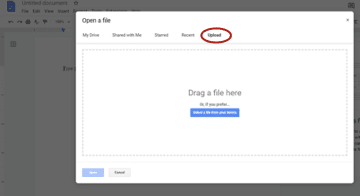
My church uses a Firestick TV. Does Wonder Ink work with a Firestick TV?
The presentation mode should work on a Firestick TV, but you need to have a browser installed on it. We recommend using Chrome. If you need information on how to install a browser, you may want to check out this resource that explains it: https://www.lifewire.com/install-web-browser-fire-stick-5208758
Can I use my ROKU TV with Wonder Ink?
We are in the process of testing this.